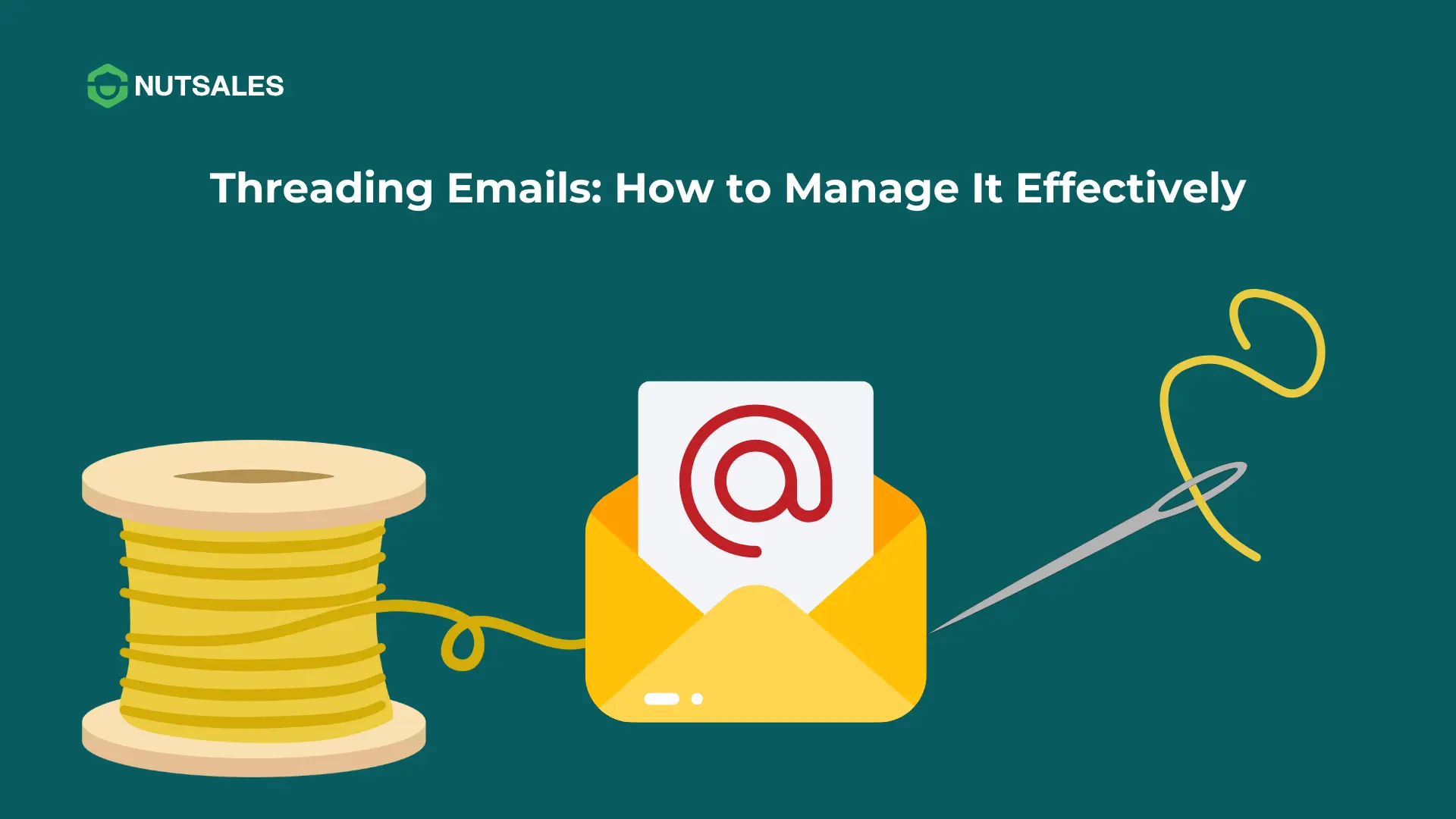Email is an essential tool for business communication, but managing multiple email conversations can quickly become overwhelming. Searching for past messages, keeping track of replies, and ensuring no important emails slip through the cracks can be time-consuming.
Thus, email threading is designed to solve these challenges by organizing related emails into a structured conversation, making it easier to track discussions and collaborate efficiently. In this blog post, we’ll explore the concept of threading emails, its benefits and drawbacks, the technical workings behind it, and best tips for managing email threads effectively.
What Is Email Threading?
Email threading is a feature that groups related emails into a single conversation, allowing users to follow discussions without manually searching for previous messages. Instead of displaying each reply as a separate email, email clients and business tools stack emails within a thread, keeping everything in chronological order.
For example, if you send an email titled "Project Update" and receive multiple responses, threading emails ensures all replies, forwards, and follow-ups stay in the same conversation. This prevents inbox clutter and makes it easier to track discussions.
Most modern email clients like Gmail, Outlook, and Apple Mail support email threading, and advanced CRM tools like Nutsales utilize it to streamline business communication and sales tracking.
How Threading Emails Works: A Technical Overview

Email threading is more than just grouping emails with the same subject. It’s a structured process that analyzes metadata, relationships, and content to maintain conversation continuity. Below is a breakdown of the key steps involved in this process.
1. Segmenting Emails
Before emails can be threaded, they must first be broken into their core components:
- Original messages – The first email in a conversation.
- Replies – Responses to the original email or previous replies.
- Forwards – Messages sent to new recipients that may contain quoted content.
- Attachments – Files included in the conversation that may influence how emails are grouped.
By recognizing these segments, email threading systems can track how a conversation evolves and ensure that each message is positioned correctly within threads in email communication.
2. Extracting & Normalizing Metadata
Threading relies on email metadata to determine relationships between messages. Key metadata fields include:
- Message-ID – A unique identifier assigned to each email.
- In-Reply-To & References – Indicate an email’s connection to a previous message.
- From, To, CC, BCC, Date – Help identify participants and order messages chronologically.
- Subject Line – Sometimes used for grouping, though unreliable due to variations like "Re:" or "Fwd:".
Since different email clients handle metadata inconsistently, normalization is applied to standardize the information, ensuring that threads in email remain intact across platforms.
3. Grouping Emails into Threads
Once metadata has been extracted and normalized, the system assigns a Threading ID to each email, mapping its place in the conversation hierarchy. This creates a structured format such as:
- Email A (original message): T0001
- Email B (reply to A): T0001-0001
- Email C (reply to B): T0001-0001-0001
This structured approach ensures that even in complex, multi-recipient discussions, emails remain correctly linked, preventing fragmented threads in email conversations.
4. Filtering Inclusive Emails
As email threads grow, many messages contain repeated content from previous emails. Threading systems detect redundant emails and mark only those with unique content as inclusive emails - the ones that should be reviewed. This eliminates unnecessary duplication while ensuring the conversation’s essential details remain accessible.
5. Handling Duplicates & Forwarded Emails
- Duplicate emails – Exact or near-identical copies of the same email are flagged to prevent clutter.
- Forwarded emails – These often break threading due to new Message-IDs and altered subject lines. Advanced threading systems analyze content to reconnect them when metadata is insufficient.
6. Visualizing Email Threads
To make large threads in email easier to navigate, visualization tools create:
- Thread trees – Graphical representations of conversation structures.
- Indentation levels – Indicate email depth within a thread, helping users track responses and message relationships efficiently.
By following this structured process, email threading transforms chaotic inboxes into organized, easy-to-follow conversations, reducing time spent searching for past messages and improving workflow efficiency
Pros and Cons of Threading Emails
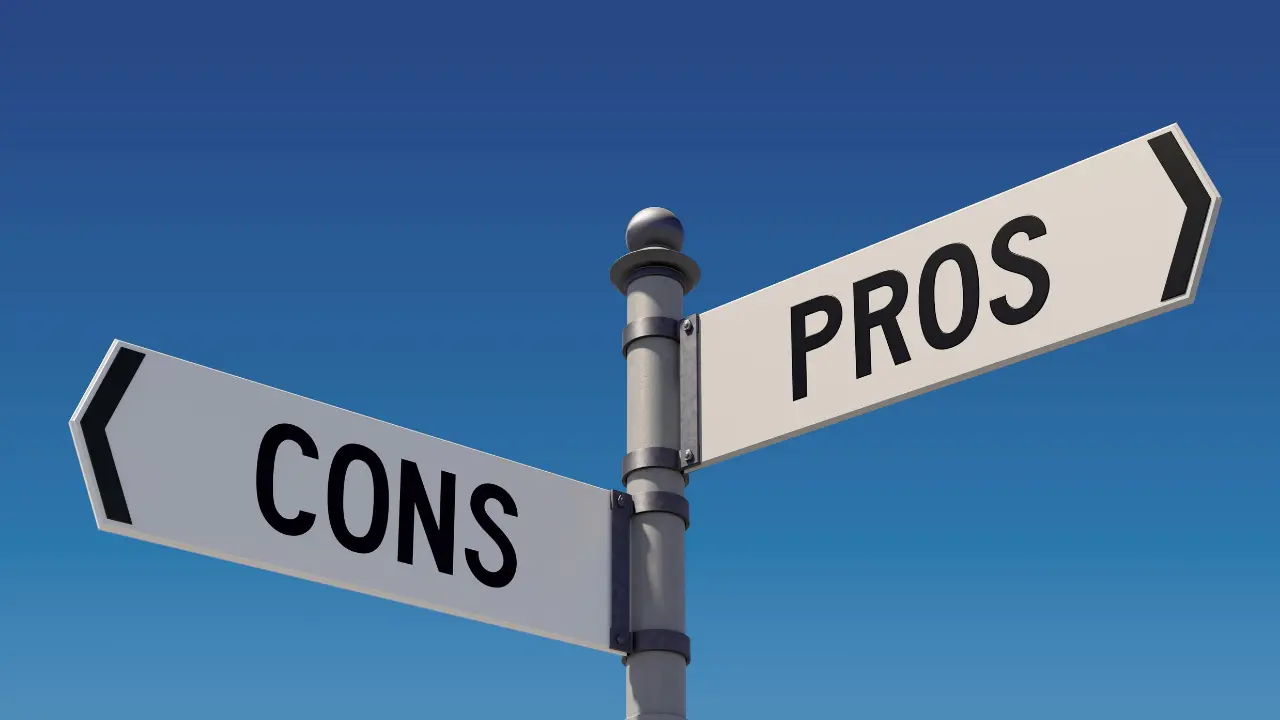
Threading emails makes managing conversations easier, but it’s not without its challenges. Let’s take a look at the benefits and potential downsides of using email threading in your inbox.
Pros of Email Threading
- Keep Your Inbox Organized: No more digging through endless emails! Threading group-related messages together, keeping your inbox clean and conversations easy to follow.
- Help Retain Context: With all replies stacked in one place, you can easily reference past messages, reducing miscommunication and unnecessary repetition.
- Save Time Searching for Information: Instead of opening multiple emails, you can scroll through a single thread to find the key details quickly.
- Reduce Inbox Clutter: Rather than cluttering your inbox with individual responses, email threading compacts conversations into a single view, making it easier to navigate.
- Improve Follow-Ups & Tracking: For businesses, email threading ensures that important conversations don’t get lost, making it easier to track client interactions and respond on time.
Cons of Email Threading
- Long Threads Can Get Messy: As conversations grow, it can become hard to locate specific messages, especially when multiple people respond at different times.
- Risk of Replying to the Wrong Email: Ever responded to an old message by mistake? It’s easy to reply to an outdated part of a thread, causing confusion.
- Inconsistent Across Email Clients: Not all platforms handle threading emails the same way. Some break threads apart if the subject changes or if emails come from different devices.
- Difficult to Manage Multiple Topics: When several discussions happen in the same thread, it’s easy for important details to get buried, making it harder to track separate conversations.
- Email Overload: Too many replies, too many CCs, and too many “Reply All” can turn a simple thread into an overwhelming mess.
Threading emails can be a game-changer for organization and efficiency, but it’s important to manage it wisely to avoid confusion. By keeping threads relevant, using clear subject lines, and ensuring you’re responding to the latest message, you can make the most of email threading without the hassle.
Best Tips for Managing Email Threads
To maximize the effectiveness of email threading, follow these tips:
- Use Clear & Consistent Subject Lines: Keep subject lines relevant to the discussion. Avoid vague titles like "Update" or "Question", which can lead to disorganized threads.
- Always Reply to the Latest Message: Check that you're responding to the most recent reply to avoid miscommunication. Use "Reply All" when necessary to keep everyone informed.
- Break Long Threads into New Conversations: If a conversation shifts to a new topic, start a fresh email thread. This prevents important information from getting lost in overly long discussions.
- Archive or Mute Unnecessary Threads: If a thread is no longer relevant, mute it or move it to an archive folder to reduce inbox clutter.
- Organize Threads with Labels & Filters: Use folders, labels, or categories to manage email threads efficiently. Besides, set up filters to automatically route incoming emails based on priority.
Common Issues and Troubleshooting Email Threading Problems
While email threading is useful, issues can arise that break or misgroup threads. Here’s how to fix them:
1. When Threads Break Unexpectedly
Issue:
Some emails fail to stay in the same thread, often due to:
- Changes in subject lines (e.g., adding "Revised" or "Urgent").
- Forwarding emails to a new recipient, which resets metadata.
- Differences in email client behavior (some platforms handle threading differently).
How to fix:
- Keep consistent subject lines when replying.
- Use "Reply" instead of "Forward" to maintain thread integrity.
- In CRM tools, manually link emails together if necessary.
2. Fixing Misthreaded Emails
Issue: Sometimes, unrelated emails are incorrectly grouped into the same thread, leading to confusion.
How to Fix:
- In email clients like Gmail, disable conversation view if threads are merging incorrectly.
- Move misthreaded emails to a separate folder to isolate them.
- Check if a shared email alias (e.g., "info@company.com") is causing multiple conversations to merge.
3. Email Filters and Automation Rules Affecting Threading
Issue:
Auto-filters or forwarding rules may cause emails to:
- Skip the inbox and land in different folders, breaking the thread.
- Be automatically labeled, which can interfere with grouping logic.
How to Fix:
- Review and adjust email filtering rules to avoid separating related messages.
- Use "Archive" instead of "Delete" to keep email history intact.
- In corporate environments, ensure that email routing settings are not affecting thread continuity.
Managing Email Threads with Nutsales

For businesses that handle a high volume of client emails, a standard inbox isn’t enough. This is where Nutsales comes in. It's a tool designed to streamline communication by integrating email threading into a structured sales pipeline.
How Nutsales Enhances Email Threading
- Smart Email Organization – Nutsales turns shared inboxes (e.g., sales@, support@) into a centralized communication hub, automatically categorizing threads based on customer interactions to keep conversations linked and easily accessible.
- Pipeline-Driven Email Management – Unlike traditional email clients, Nutsales integrates email threads into customizable sales pipelines, ensuring every conversation aligns with deal progress and customer engagement.
- Seamless Team Collaboration – Teams can reply, compose, and CC multiple recipients while adding internal notes or comments directly within email threads. This ensures real-time coordination without cluttered back-and-forth emails.
- Automated Alerts & Follow-Ups – Nutsales provides real-time notifications when an email thread requires attention. AI-powered lead assignment and auto-routing ensure messages reach the right team members, reducing delays and missed opportunities.
- Data-Driven Workflow – Emails are linked to customer profiles, where users can tag, edit, import/export data, and manage conversations efficiently. Role-based permissions keep sensitive information secure while maintaining accessibility for relevant teams.
With Nutsales, businesses gain structured email management, smarter collaboration, and a more efficient workflow, ensuring no critical conversation is lost.
Wrapping Up
Email threading is a powerful tool for organizing inboxes, improving collaboration, and ensuring that important conversations don’t get lost. While it has some limitations, following best tips can help users maximize efficiency and reduce email clutter.
For businesses looking to streamline email management, Nutsales provides a structured way to manage email threads within a sales pipeline, ensuring seamless customer interactions and improved efficiency.
FAQs About Threading Emails
1. Is email threading the same as conversation view?
No, they serve different purposes. Email threading groups emails by analyzing metadata and content, ensuring that related messages are logically connected. Conversation view, on the other hand, simply displays emails together based on similar subjects, even if they aren’t technically linked.
2. Why do some users disable conversation view?
Some users turn off conversation view while still benefiting from threading emails because:
- It can sometimes group unrelated emails under the same subject.
- They prefer a traditional inbox layout, where each email is listed separately. Even with conversation view disabled, email threading continues to work in the background, keeping replies and forwards correctly linked.
3. Why do some emails fail to stay in the same thread?
Emails may break out of a thread if:
- The subject line changes significantly.
- A forwarded message generates a new Message-ID.
- Different email clients handle threading differently, causing inconsistencies.
4. Can email threading be customized?
Yes, many email clients and CRM tools allow customization, such as:
- Enabling or disabling conversation view.
- Applying filters, labels, or categories to organize threads.
- Using AI-powered tools to refine how emails are grouped.