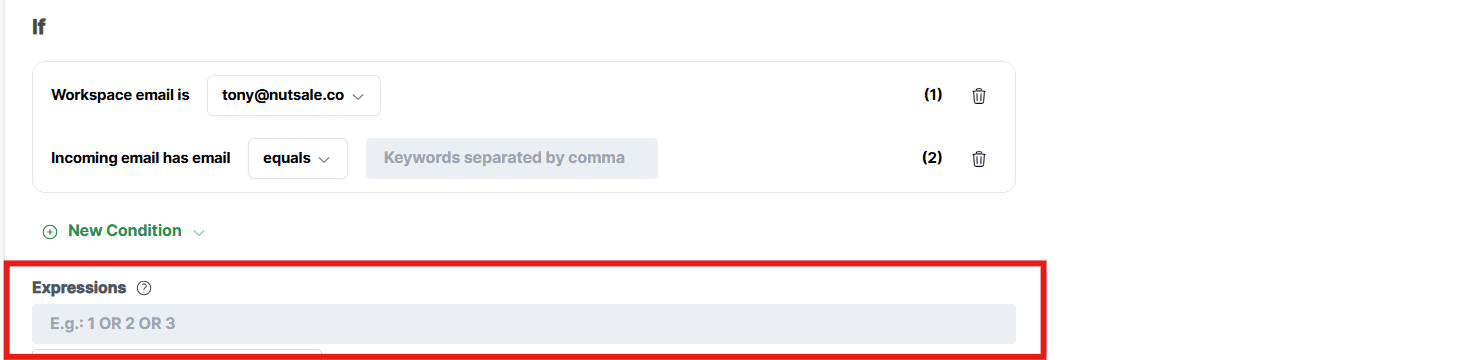Step 1: Click “Rules” on left taskbar
Step 2: Select your workspace email in the "Source" field and choose the corresponding pipeline from the "Pipelines" section.
Step 3: Click “New rule"
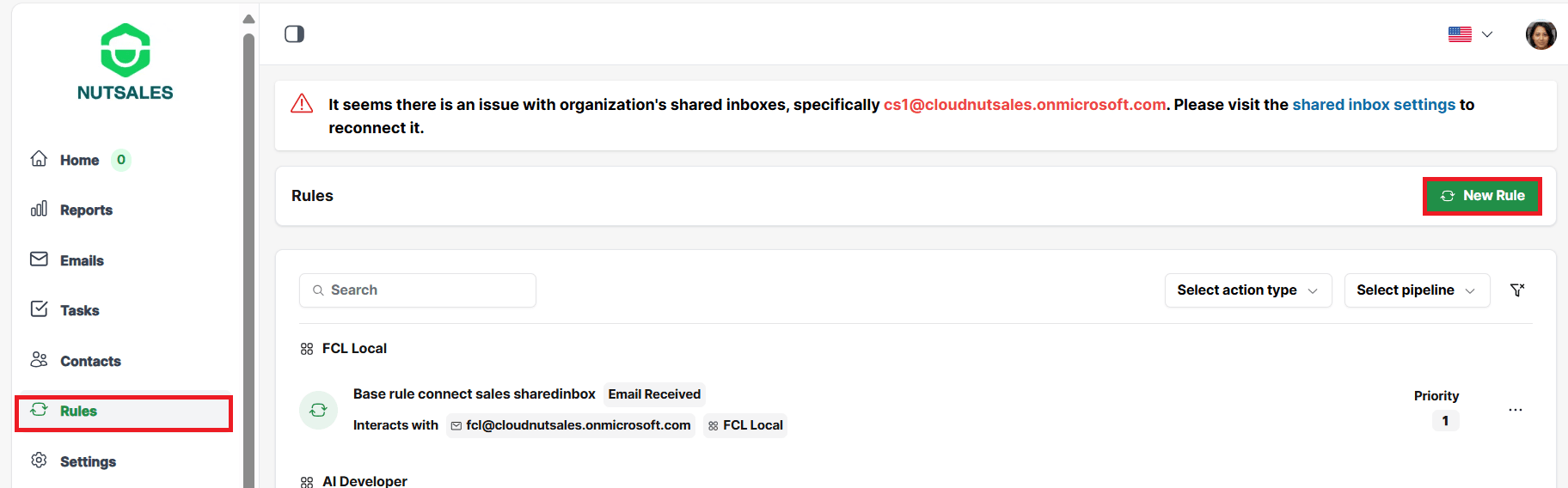
Step 4: Create a "Base rule"
- To auto-assign tasks to online members in Nutsales, select a member under "Assign to" and click “Save.”
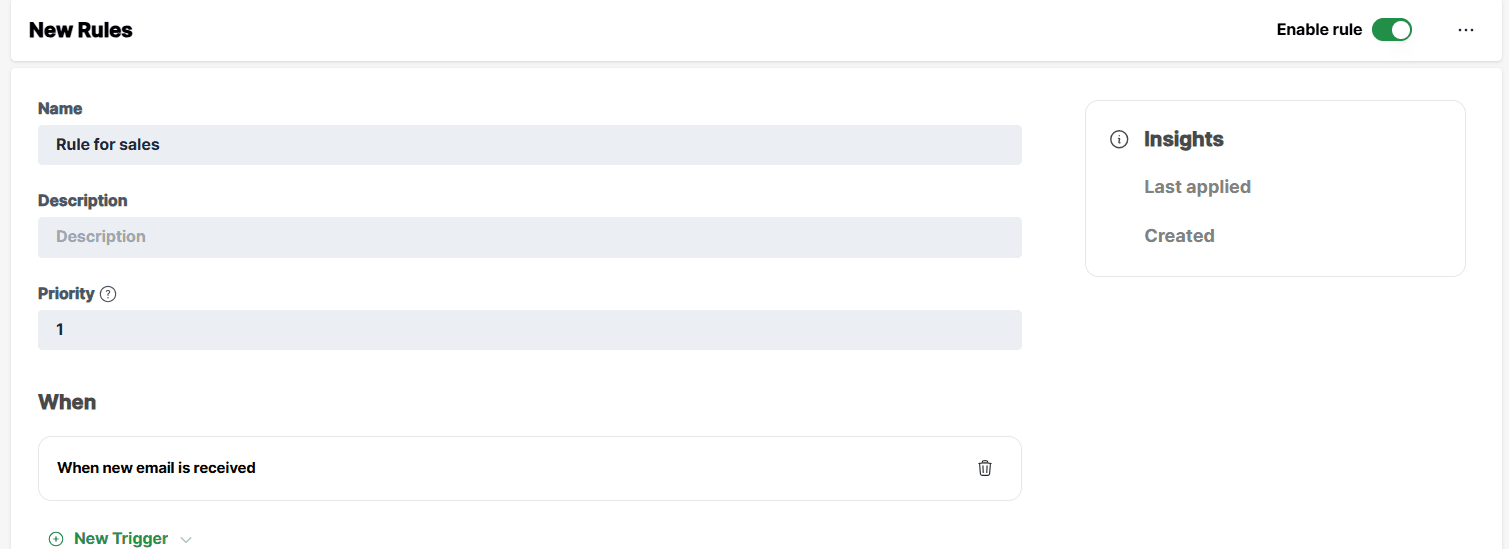
- To let members proactively take tasks without auto-assignment, do not select any members and click “Save.”
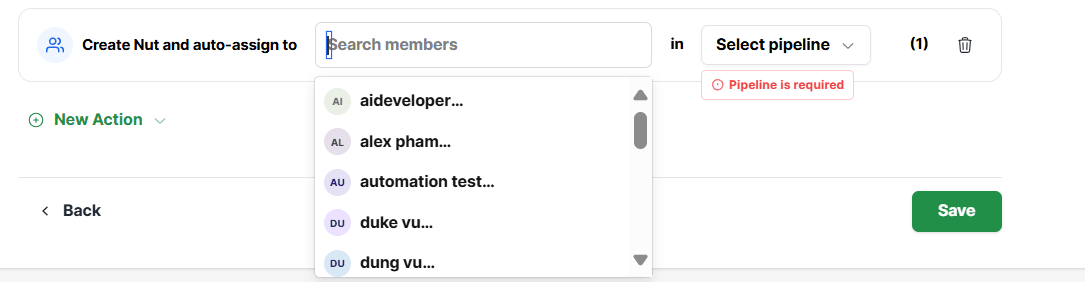
NOTE: If no member is assigned in the rule, the nut will be assigned to " No Assignee" when created.
Step 5: To create a rule for specific cases, click "Has rule entries," name the rule, and set conditions using field, operator, and value.
NOTE: You have the option to create multiple conditions within a single special rule entry.

Step 6: To define conditions with AND/OR operators, click "Expression" to combine and specify your conditions.
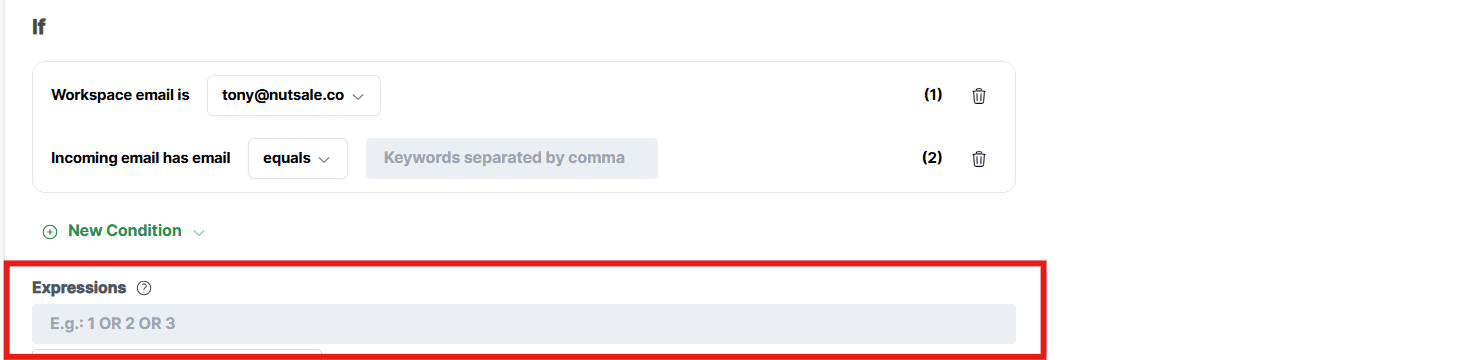
Step 7: Check the box next to members for special rules, then click "Save."
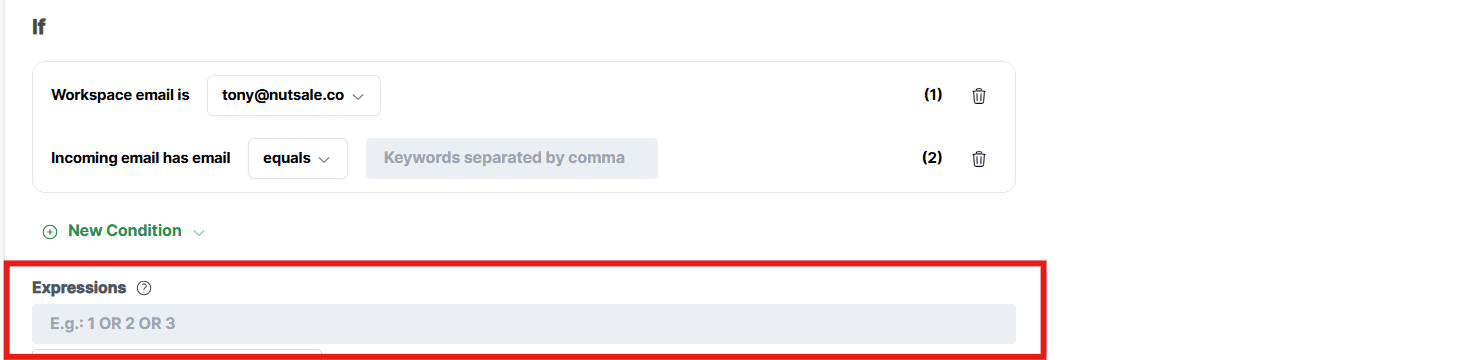
NOTE: Order the rules
To ensure proper task assignment, please prioritize the rules on the "Rule" page by ordering them from most important to least important. This way, the system will scan the rules in that order and assign tasks accordingly to the correct members.