1. Setting up a Pipeline
Step 1: Click “EMAIL” page or “Letter” symbol on left taskbar
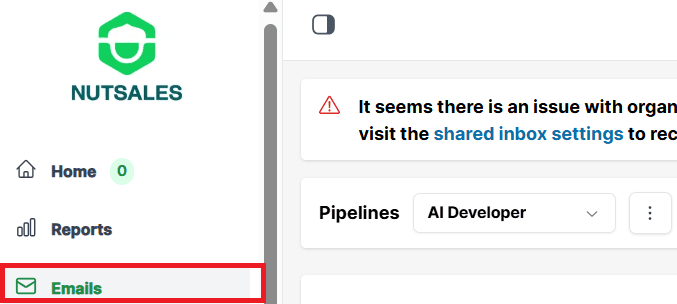
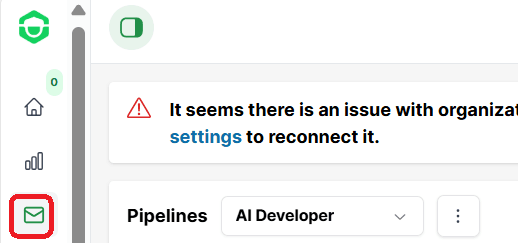
Step 2: Click on the three-dot button next to the pipelines box and choose “Create Pipeline” to create a new pipeline.
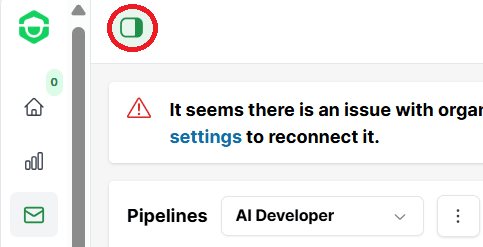
NOTE: Remember to choose which users in your organization can see this pipeline (The admin role always see all pipeline)
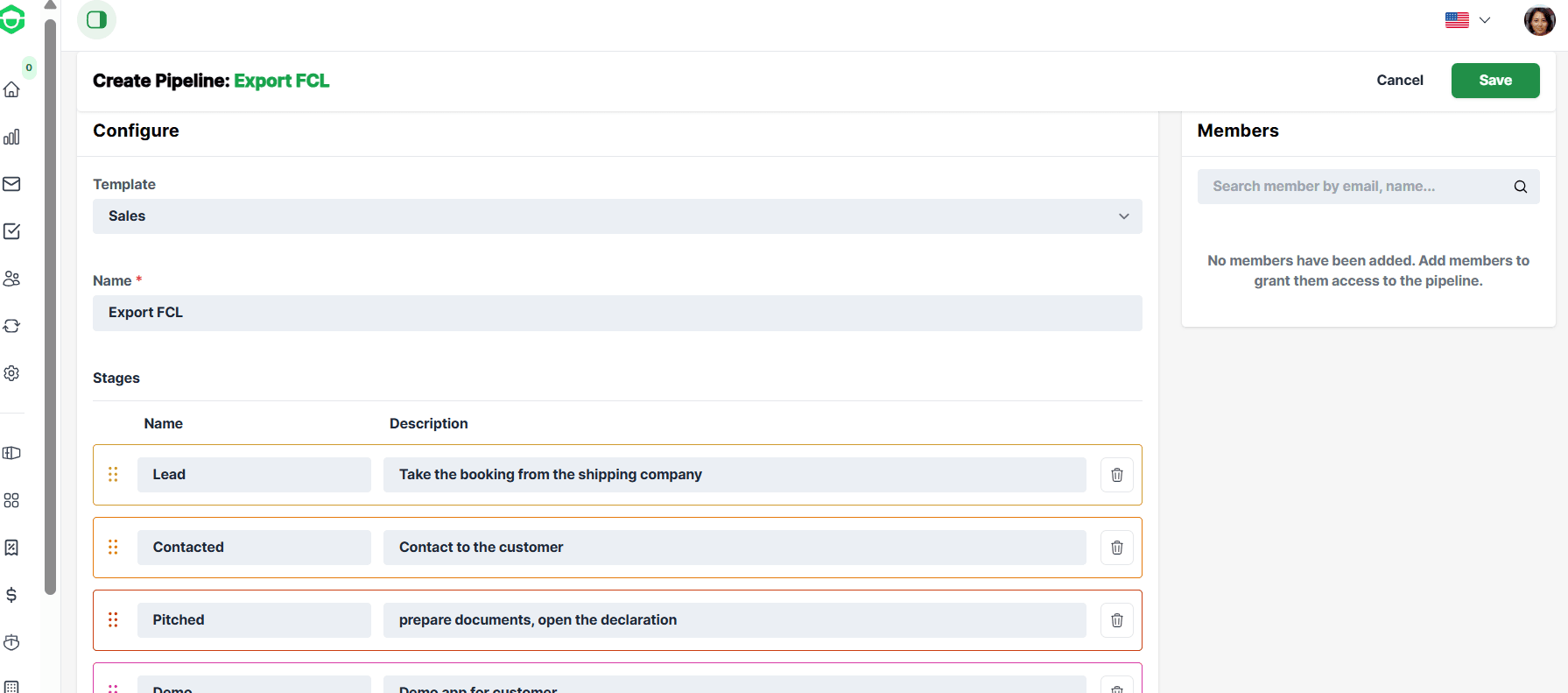
Step 4: Set the name for pipeline and “Save"
NOTE: You can delete stages by choosing the “Trash can” symbol or adding stages by choosing “Add Stage” button

2. Deleting a Pipeline
NOTE: Only admin can delete the pipeline.
Step 5: If you need to delete a pipeline, simply select the three-dot button next to the pipelines box.
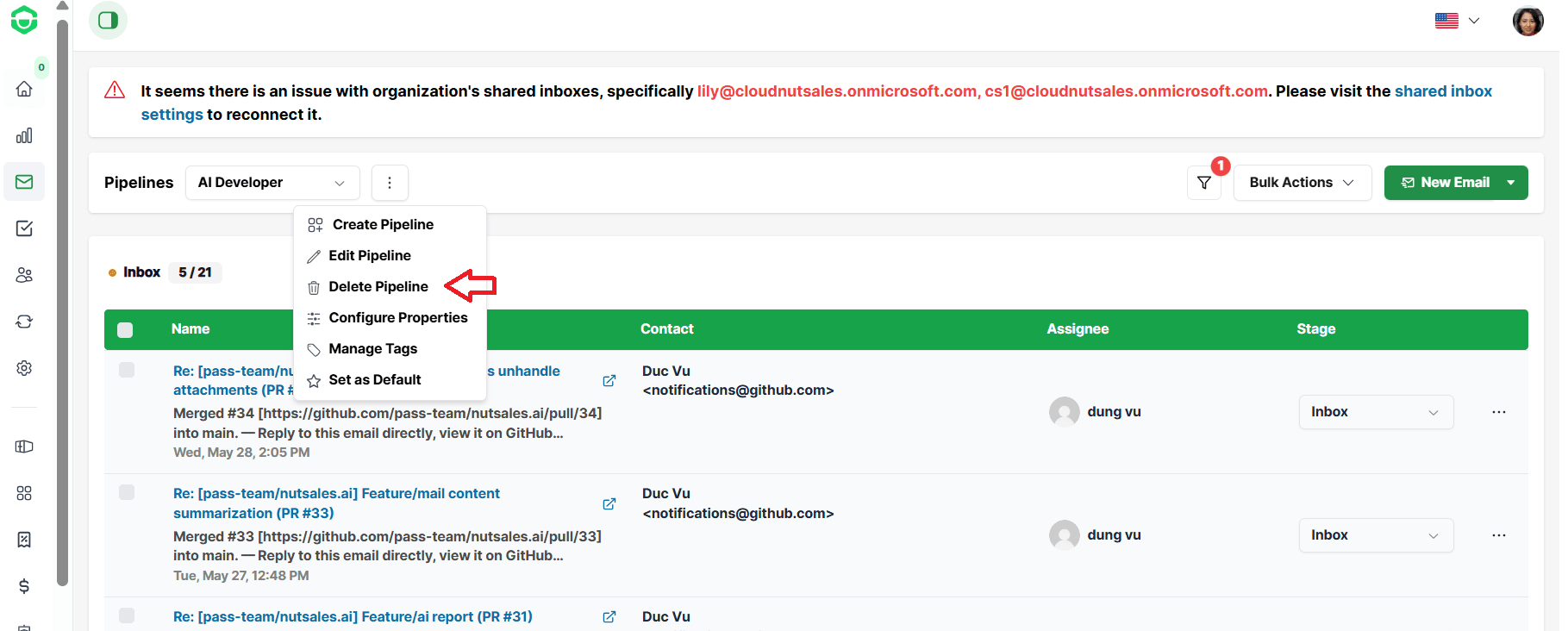
This will delete all information related to that pipeline, including any rules and nuts associated with it.